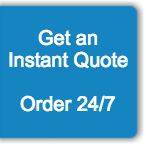How to Format a Manuscript: What You Need to Know Before Submitting to an Editor
So, you’re finally ready to send your manuscript to an agent or a publisher. Firstly, congratulations! Writing an entire novel is a remarkable feat that many who set out to accomplish fail at. Secondly, do yourself (and your editor) a favor and format your manuscript before you submit it. It sounds like a drag, but it might not be as onerous as you think, and it matters more than you might realize.
Your manuscript won’t necessarily be rejected due to poor formatting, but having it properly formatted will save your editor the time and trouble of reformatting and will help you make a good impression. In some cases, this impression can make the difference between an agent taking you on and turning you down.
Before getting started, check if the publishing house has its own guidelines for submission (some do). If there are specific requirements, follow them. Not doing so is a recipe for landing directly in the rejection pile.
This post provides standard formatting guidelines for U.S. manuscripts. Whatever stage your book is at, we’ve got you covered. Check out our services for authors to get professional help with your manuscript.
Word processor
You’ll want to submit a Word document (.doc or .docx), so if you have written your manuscript in another word processor, export it to Word and reformat from there. Word documents are the industry standard and can be opened by most programs and systems, so you can be sure your prospective agent will be able to open the file.
Page settings
Page size: Set to 8.5 x 11 inches. Go to Layout > Size and select Letter.
Margins: Set to 1 inch on all sides. Go to Layout > Margins and select Normal.
The above are the default settings in Word, but if you’ve needed to export a file, you should check these settings. In any case, it’s a good idea to double-check, just in the event the settings have been inadvertently changed.
Paragraph settings
Alignment: Set to left aligned. Select from the alignment buttons in the toolbar. You may think justified looks more professional, but this is the standard.
Line spacing: Set to double-spaced. Go to Home > Line and Paragraph Spacing and select 2.0.
Indentation: The first line in a new paragraph should be indented. Set to 0.5 inches. Never use tab or space to indent paragraphs—this will create massive headaches throughout the revision and editing process. Go to Home > Line and Paragraph Spacing and select Line Spacing Options. Select First Line under Special and type “0.5” under “By”. Indents aren’t necessary in nonfiction (you can use paragraph breaks instead) and shouldn’t be used for the first paragraph in a chapter, after a subheading, or after a bulleted/numbered list. (More on paragraph breaks and chapters later).
Font settings
Font: Times New Roman
Size: 12 point
Color: black (on white background only)
All of these settings can be found on the Home tab of the toolbar.
Title page
Contact info: Add it in the top left, single-spaced. Include your full name, address, phone number, and email address.
Book info: About a third or halfway down the page, include these three lines, centered and double-spaced: book title, author (either your real name or a pen name), and word count (to the nearest thousand).
Note: The title page should not be numbered.
Headers and page numbers
In the header, include your last name (if you’re using a pen name, use that surname), the book title, and the page number. Go to Insert > Header, select Blank, and align right.
Type your name and the book title, and leave a spot for the page number. The title of your book should appear in italics.
To add the page number, go to Insert > Page Number > Current Position and select the page numbering format you want.
To remove the page number from the title page, go to Insert > Header > Edit Header and select Different First Page.
Scene breaks and chapters
Scene break: To indicate a new scene (a change in perspective, location, time, etc.), you can use a blank line or a hash mark (#) centered in a blank line. If you don’t add scene breaks, your narrative can quickly get confusing.
Chapters: Chapters should start on a new page. Use a page break to do this rather than hitting return multiple times—just hitting return will make any revisions an absolute nightmare. Go to Insert > Page Break. Chapters should start about a third of the way down the page, and the chapter title (or number, if there are no titles) should be centered. Remember that the first paragraph of a new chapter is not indented.
At the end of your manuscript, be sure to write “THE END” (centered on a blank line) so the editor knows that the story has come to its conclusion and there are no pages missing.
Remember that these are the standard guidelines, but always check first whether the publisher has its own formatting requirements! Obviously, a publisher’s formatting guidelines will always supersede the general standard.
We hope this helps you get your manuscript ready for an editor. Need professional help? Have us format your book for printing!