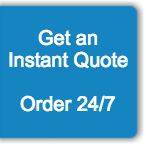Prepare Your Manuscript for Editing in 6 Simple Steps
We all know how important it is to have your manuscript edited by a professional before querying literary agents, but how do you prepare your file before sending it to the editor? This isn’t the time to worry about extensive formatting or the interior design of your book—that will come later, after the editing.
However, there are a few guidelines you can follow to facilitate your editor’s job, which is strongly recommended because it’ll help them make your manuscript the best it can be. By taking care of formatting issues, you ensure that the editor can give their undivided attention to the language and writing.
1. Choose a file format
Despite constantly getting roasted in memes and on Twitter, Microsoft Word remains the most widely used word processing program by professional writers and editors. Its (at times overwhelming) selection of tools for spotting typos, errors, and inconsistencies makes it the go-to software for most professionals. For this reason, even if you’ve written your manuscript in another program, such as Google Docs or Apple Pages, you should copy/paste the text into a Word file or export it to a .docx file to streamline the process for your editor. The helpful Track Changes feature allows them to effortlessly introduce changes that are easy to trace, and you can accept or reject all modifications with a mouse click.
We also strongly suggest sending the editor your entire manuscript as a single file unless you have explicitly agreed to work on a chapter-by-chapter basis. This way, the editor can work through the full manuscript at once, becoming familiar with your plot and getting accustomed to your writing style. If the work is split up, they won’t be as tuned in. Editors will also usually have guidelines for file submissions, so make sure you follow them closely to avoid complicating the process.
2. Pick a font
Even if you’re thinking of using an unusual font for the final version of your book (which you should consider very carefully), we recommend sticking to a traditional one for the copyediting stage. Serif fonts like Times New Roman and Georgia and some sans serif fonts like Helvetica and Futura in sizes 12 or 14 are the standard because they’re much easier to read. Some fonts can be tough on the eyes, and since this won’t be your final file, you should go with the classics and decide on any design attributes in the final stages, before publishing your book. An unusual font could be distracting for your editor and result in their missing errors they would have caught with an easier-to-read font.
The same goes for font and background colors. If you want to add color to your final proof, play with that later, but stick with black text on a white background for the best readability during the editing stages. Again, this is the standard, and vibrant colors could be distracting for your editor. Background colors or bright-colored texts aren’t exactly encouraged in the traditional publishing industry, and if you want to see your book in print, we suggest you consult with a professional typesetter for any unconventional design choices.
3. Format spacing and indentation
Another way to make your editor’s job easier is by properly formatting your spacing and paragraph indentations. A 1.5 line spacing is ideal for easy reading and will give your editor a sense of space that they’ll surely appreciate, even if it adds to your page count. If you’re paying by the word, which is standard practice, a higher page count won’t impact your rate, nor will it increase the editor’s workload.
You should also indent your paragraphs to break up the text, also for better readability. Of course, editors can fix up your formatting as well—and they certainly will in case they find anything off—but if you handle these chores yourself, they’ll be able to focus on the linguistic issues.
4. Format chapter and section breaks
The same applies to chapter and section breaks: Even if they make your draft a few pages longer than you’d planned, your editor will have an easier time jumping between sections if you have properly titled and separated them.
For example, you should add a page break before the start of a new chapter and use preset headings to title your chapters. Section breaks within a chapter can be marked with three asterisks (***) to make it clear that it’s an intentional break, not an accidental line break. If you switch scenes but don’t make that clear, your editor may misunderstand the events of your story and edit your manuscript in ways that don’t align with your intentions. You’ll then have to explain what you really meant, and both of you will end up wasting time, so aim to make your scene breaks as clear as possible from the beginning.
With the right settings, some processors like Word will automatically create a navigation menu listing all your chapters. Other programs require this to be done manually, so if you’re only using Word for the file you’re sending your editor, make sure the navigation menu is active before it’s finalized.
5. Don’t format page numbers, index, and table of contents
Since this isn’t your final draft, nor is it the file you will send for printing or ePublishing, you shouldn’t worry about page numbers, indexes, or tables of contents. Editing can significantly change your draft, which means any formatting you do that’s affected by page numbers will get ruined, and you’ll have to do it again. Microsoft Word and other programs will show your editor what page they’re reading, and the navigation menu will serve as an index, so leave these elements until your final draft is finalized to avoid extra work.
6. Consider the images
If your book includes any images, you can add these (with their captions, if applicable) in a separate file. This way, your editor can refer to them without having to deal with a massive manuscript file that will slow down their work. Number or name your images and add a footnote in the text about where each image goes to make it easier for the editor, but avoid filling your draft with high-res images.
Even more important is the impact on formatting. If you’ve seen the internet roasts of Microsoft Word, you know there are countless writers bemoaning the way images mess with the formatting, so save yourself (and your editor) the headache by attaching a separate PDF file with the images. You could simply send a text-only copy of your Microsoft Word document with no accompanying PDF file with the images, but you omit the images at your peril—they can offer the editor important context that informs their work.
These are all suggestions, not rules set in stone, but your editor will love any detail that makes their job easier. Don’t forget to check their submission guidelines first, and even if they don’t have any specific requirements, you will be well-served by following these six easy steps. If you’re ready to start working with a professional editor, check out our developmental editing services for authors.